
How to Delete Shows on Spotify: A Comprehensive Guide
As a music enthusiast with an ever-growing Spotify library, I recently encountered the need to declutter my playlists and remove some shows I no longer listened to. The process turned out to be surprisingly easy, so I’m here to share my experience and provide you with a comprehensive guide on how to get rid of your shows on Spotify.
Spotify, the popular streaming platform, offers a vast collection of music, podcasts, and audiobooks, allowing users to customize their listening experience by creating playlists and following their favorite artists. However, over time, our playlists can become cluttered with shows we’ve lost interest in or no longer have time for. Deleting shows from Spotify is an effective way to streamline your library and enhance your listening experience.
Locating Shows on Spotify
Before we delve into the deletion process, let’s discuss how to locate the shows you want to remove from Spotify. There are several ways to do this:
- Your Library: Click on the “Your Library” tab on the left-hand side of the Spotify desktop or mobile app. This will display a list of all your saved music, playlists, and shows.
- Podcasts: If you’re looking for podcasts, click on the “Podcasts” tab in the left-hand menu. This will take you to a page that lists all the podcasts you’re subscribed to.
- Search: You can also use the search bar at the top of the Spotify app to find specific shows.
Deleting Shows from Spotify
Once you’ve located the shows you want to remove, deleting them is a straightforward process:
- From Your Library: Hover over the show you want to delete and click on the three dots that appear on the right-hand side. Select “Remove from Library” from the drop-down menu.
- From Podcasts: Click on the “Podcasts” tab in the left-hand menu. Find the podcast you want to remove and click on the three dots next to it. Select “Remove from Library” from the drop-down menu.
- From Search: Use the search bar to find the show you want to delete. Click on the three dots next to the show’s name and select “Remove from Library” from the drop-down menu.
- Delete in Bulk: If you have a large number of shows to delete, you can use the “Edit Playlist” feature to select multiple shows at once and remove them from your library.
- Use a Third-Party App: There are several third-party apps available that can help you manage your Spotify library, including tools for deleting shows in bulk.
- Back Up Your Data: Before making any changes to your Spotify library, it’s a good idea to back up your data. This will ensure that you can recover your shows if you accidentally delete them.
- Q: What happens if I delete a show?
- A: Deleting a show from Spotify will remove it from your library and your playlists. You will no longer be able to access it unless you add it back.
- Q: Can I recover a deleted show?
- A: Unfortunately, once a show is deleted from Spotify, it cannot be recovered. If you accidentally delete a show, you will need to add it back to your library.
Additional Tips and Expert Advice
Here are some helpful tips and expert advice for deleting shows on Spotify:
FAQs
Let’s address some frequently asked questions related to deleting shows on Spotify:
Conclusion
Deleting shows on Spotify is a simple and straightforward process that can help you declutter your library and improve your listening experience. By following the steps outlined in this article, you can easily remove unwanted shows from Spotify.
Now, I’d like to ask you, dear reader: are you interested in learning more about managing your Spotify library? If so, please leave a comment below and I’ll be happy to provide you with additional tips and resources.
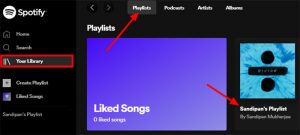
Image: wpdatatables.com
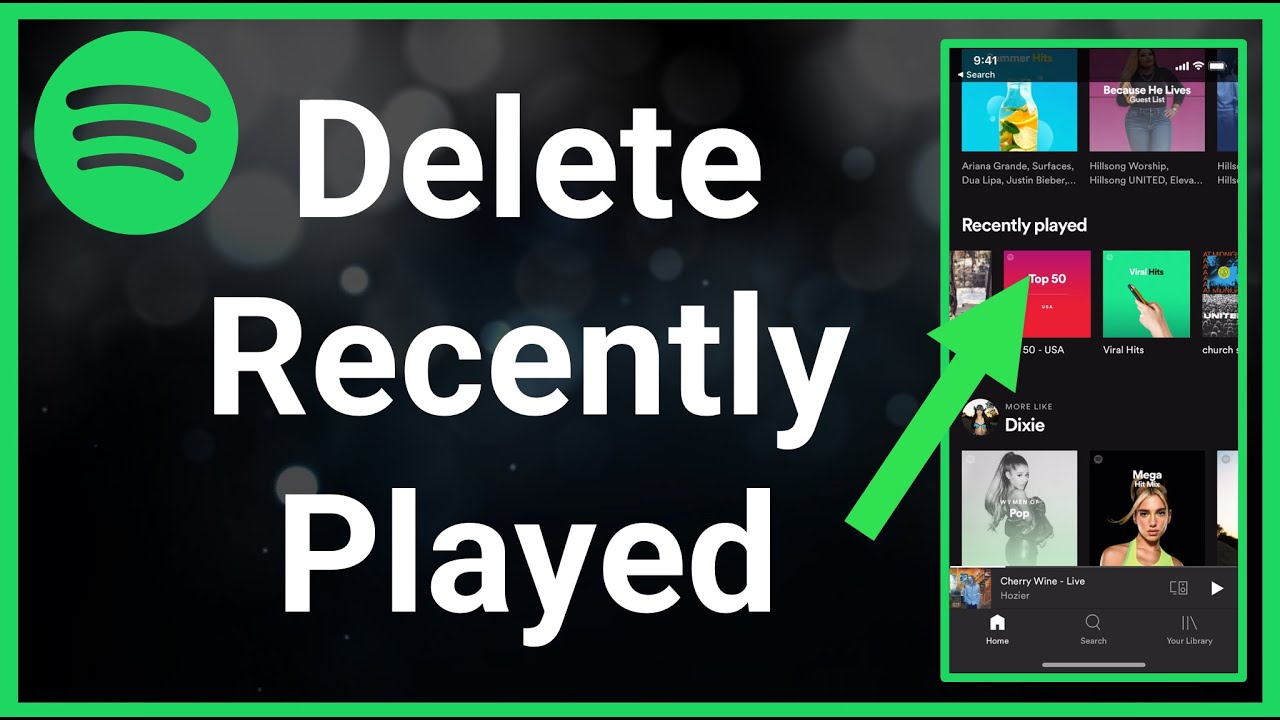
Image: www.youtube.com
How to Fix “Spotify Can’t Play this Right Now”(2023 New) market: from_token. Taking that request, and removing the show, from the types property and then composing the request in Charles Proxy (a handy feature) – I could confirm that the shows and podcasts vanish from the response. The next step is to find the query and edit it in the source code. Using grep and ripgrep didn’t gt me anywhere.